Power BI is revolutionizing data visualization with its robust features and user-friendly interface, making it a vital tool in business intelligence today. Mastery of Power BI is crucial for professionals seeking to harness data insights effectively. Understanding Power BI interview questions can significantly enhance your preparation and boost your confidence for interviews. This article delves into essential Power BI interview questions to help you succeed in 2024.
What are Power BI Interview Questions?
Power BI interview questions are inquiries posed to candidates to assess their knowledge and proficiency with Power BI, a business analytics tool by Microsoft. These questions cover various aspects, including data modeling, DAX (Data Analysis Expressions), Power Query, and report creation. Familiarity with these questions is crucial for candidates aiming to demonstrate their expertise in Power BI during job interviews.
Most Common Power BI Interview Questions

What is Power BI?
Power BI is a suite of business analytics tools designed to analyze data and share insights. It allows users to create detailed reports and dashboards, offering a comprehensive view of business metrics. Power BI integrates with various data sources, making it a versatile tool for data analysis.
Example: Power BI is a powerful business analytics tool that helps organizations visualize and share insights from their data. It supports connecting to numerous data sources, enabling users to create interactive dashboards and reports that can be shared across the organization.
What are the main components of Power BI?
The main components of Power BI include Power BI Desktop, Power BI Service, and Power BI Mobile. Power BI Desktop is used for creating reports, Power BI Service is an online SaaS for sharing and collaboration, and Power BI Mobile allows access to reports on mobile devices. These components work together to provide a comprehensive data analytics solution.
Example: The main components of Power BI are Power BI Desktop, Power BI Service, and Power BI Mobile. Power BI Desktop is used to design and develop reports, Power BI Service facilitates sharing and collaboration online, and Power BI Mobile allows users to access reports on the go.
How do you connect Power BI to a data source?
Connecting Power BI to a data source involves using the ‘Get Data’ feature. Users can select from various data sources such as Excel, SQL Server, and online services. After selecting the data source, users configure the connection by providing necessary credentials and settings.
Example: To connect Power BI to a data source, use the ‘Get Data’ feature and choose the appropriate data source type, like Excel or SQL Server. Then, configure the connection by entering the required credentials and settings to import the data into Power BI.
What is DAX in Power BI?
DAX stands for Data Analysis Expressions, a collection of functions, operators, and constants used to create formulas and expressions in Power BI. It is used for data manipulation and creating calculated columns, measures, and custom tables. DAX is essential for performing complex calculations and data analysis in Power BI.
Example: DAX, or Data Analysis Expressions, is a formula language in Power BI used to create calculated columns, measures, and custom tables. It allows users to perform complex calculations and data analysis, enhancing the insights derived from the data.
What are Power Query and its uses?
Power Query is a data connection technology that enables data discovery, connectivity, and preparation. It allows users to import, clean, transform, and merge data from various sources. Power Query is instrumental in preparing data for analysis and creating a consistent data model.
Example: Power Query is a data connection and transformation tool within Power BI used to import, clean, and transform data from multiple sources. It helps users prepare data for analysis by shaping it into a consistent and usable format.
How do you create a calculated column in Power BI?
To create a calculated column in Power BI, you use the ‘New Column’ feature in the Data view or Report view. You can then enter a DAX formula to define the calculated column based on existing data. Calculated columns are added to the data model and can be used in reports and visualizations.
Example: To create a calculated column, navigate to the Data view, click on ‘New Column,’ and enter a DAX formula to define the column. The new calculated column will be added to your data model and can be utilized in your reports.
What is the difference between a report and a dashboard in Power BI?
A report in Power BI is a multi-perspective view of a dataset with visualizations, while a dashboard is a single-page view that combines visualizations from multiple reports. Reports are interactive and can be detailed, whereas dashboards provide a high-level overview with key metrics and KPIs.
Example: Reports in Power BI are detailed multi-page views of a dataset with various visualizations, whereas dashboards are single-page overviews that consolidate key metrics from multiple reports. Reports allow for deeper analysis, while dashboards offer a quick summary of important data.
How can you optimize performance in Power BI?
Performance in Power BI can be optimized by reducing the data model size, using efficient DAX functions, and optimizing query performance. Techniques such as aggregating data, removing unnecessary columns, and using variables in DAX can enhance performance. Regularly reviewing and refining data models is also essential.
Example: To optimize performance in Power BI, reduce the data model size by removing unnecessary columns, use efficient DAX functions, and optimize queries. Aggregating data and using variables in DAX can also help improve performance.
What is the use of Power BI Service?
Power BI Service is a cloud-based platform for sharing, collaborating, and distributing Power BI reports and dashboards. It allows users to publish their reports created in Power BI Desktop and share them with colleagues. Power BI Service also supports data refresh, security settings, and collaboration features.
Example: Power BI Service is used for sharing and collaborating on Power BI reports and dashboards online. It enables users to publish their reports from Power BI Desktop and share them securely with team members, facilitating collaborative data analysis.
How do you handle security in Power BI?
Security in Power BI is managed through roles and permissions, row-level security (RLS), and the use of Power BI Service security settings. RLS restricts data access for certain users by defining roles and DAX filters. Power BI Service settings allow administrators to control access, sharing, and permissions.
Example: Security in Power BI is handled using roles and permissions, row-level security (RLS), and Power BI Service settings. RLS uses DAX filters to restrict data access, while Power BI Service settings control user access and sharing permissions.
How to Get Prepared for Power BI Interview Questions
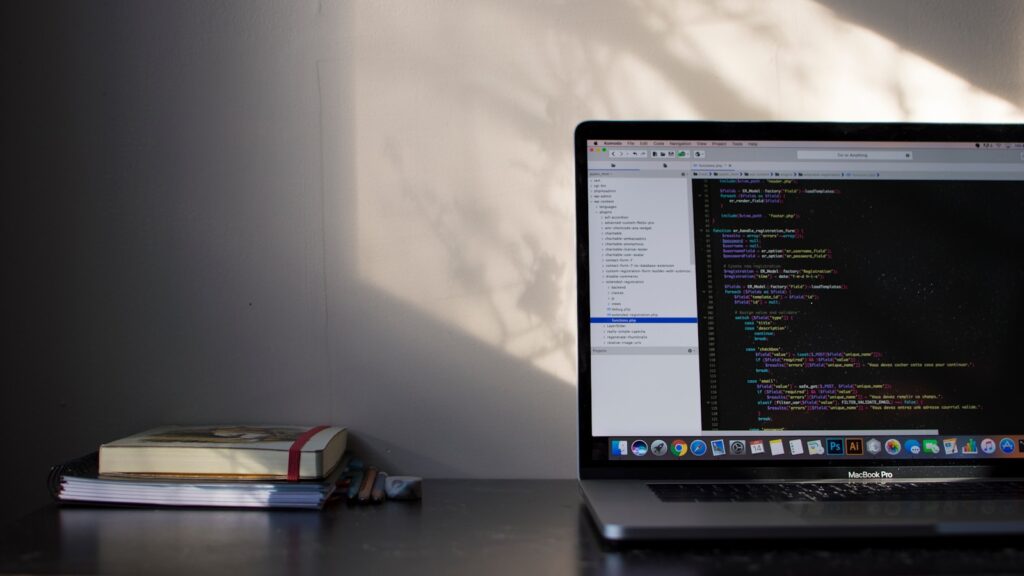
Gain Hands-On Experience
Hands-on experience is crucial for mastering Power BI. Engage in real-world projects, create sample reports, and explore different features of Power BI. This practical knowledge will enhance your understanding and ability to answer interview questions confidently.
Learn DAX and Power Query
Proficiency in DAX and Power Query is essential for advanced data analysis in Power BI. Focus on learning the syntax, functions, and best practices of DAX, and practice transforming data with Power Query. This expertise will enable you to tackle complex interview questions effectively.
Understand Data Modeling
Data modeling is a fundamental aspect of Power BI. Learn how to design efficient data models, create relationships between tables, and optimize data structures. A strong grasp of data modeling will help you answer technical questions and demonstrate your ability to build robust data solutions.
Stay Updated with Latest Features
Power BI is constantly evolving with new features and updates. Stay informed about the latest enhancements by following Power BI blogs, forums, and official documentation. Being knowledgeable about the latest features will give you an edge in interviews.
Practice Common Interview Questions
Familiarize yourself with common Power BI interview questions and practice your responses. Focus on articulating your answers clearly and concisely, and provide examples from your experience. Practicing will boost your confidence and improve your performance during the interview.
Special Focus Section: Advanced Power BI Tips
Advanced DAX Techniques
- Use variables in DAX to simplify and optimize calculations.
- Explore time intelligence functions for advanced date and time analysis.
- Leverage DAX Studio for performance tuning and troubleshooting.
Optimizing Report Performance
- Use aggregations and pre-calculated measures to speed up report loading times.
- Minimize the use of complex visuals and interactions to enhance performance.
- Regularly review and optimize your data model for efficiency.
Custom Visuals and Themes
- Explore custom visuals from the Power BI marketplace to enhance your reports.
- Create and apply themes to ensure consistent branding and aesthetics across your reports.
- Use R and Python integration for advanced data visualization and analysis.
Conclusion
Mastering Power BI interview questions is essential for showcasing your expertise and securing a role in business intelligence. By gaining hands-on experience, learning key concepts, and staying updated with the latest features, you can confidently tackle any interview. Prepare thoroughly, practice common questions, and stay informed to excel in your Power BI interviews in 2024. Good luck!



